Part 1: A tidy CMS
We are Umbraco experts. But since we are celebrating our 15th anniversary this year, we thought it would be fun to share exactly 15 Umbraco lifehacks with you.
We are extremely passionate about Umbraco. We work with it extensively, provide Umbraco training, and share plenty of blogs with news, tips, and tricks about Umbraco. Which features have you not discovered yet, or maybe you have?! And which tricks do we use daily? Read all three parts and make the most of it!
Lifehack 1: create media folders
Building a good folder structure is essential. They say, a tidy house is a tidy mind. And that works for your website too. Make sure you don't create a big mess with images but place them neatly in folders.
For example, create folders for images that belong to your blogs, to your cases, to your about us page, and so on.
Bet you'll be able to work much better this way?!
Lifehack 2: editing images
Most web pages are accompanied by a fitting image that enhances the story on the page. But the problem is always with the dimensions. You want your page to look neat, with the image having a good proportion to the text. However, when you add the desired image, it might end up being too big, too small, wrong shape, or have other issues.
Luckily, Umbraco has a handy function for this. You can adjust your image after adding it by clicking on the pencil icon. This opens a screen where you can choose different sizes and mark the most important part of the image with a dot, called the focus point. This ensures a perfect balance between the text and the cropped image on your new page.
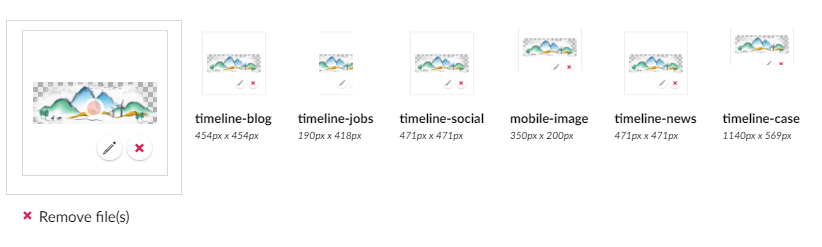
Lifehack 3:placing media in folders
If you haven't set up a proper folder structure for your media yet, but want to create one, it's not a problem. Unlike many other CMSes, you can easily move your images to new folders in Umbraco.
On the front-end, your image will still appear neatly on the page where you originally added it.
With Umbraco, you really have no excuse not to clean up your media library!
Lifehack 4: Locations of images
If you're cleaning up your media, you'll probably come across old images. Images that may no longer be used. Those can be deleted.
If you're not sure whether an image is still being used somewhere, you can easily check. Go to the "Media" section and click on the pencil icon next to the relevant image.
You will then see the screen where you can change the dimensions of images and the focus point. By clicking on "Info" in the top left, you will get more information about this image.
Here you can see where the image is being used.
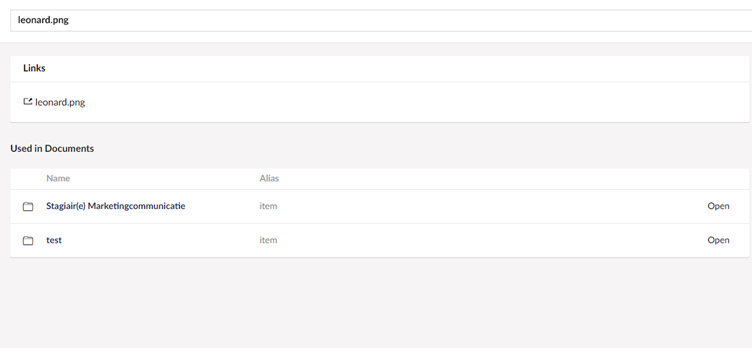
Lifehack 5: made a mistake?
Mistakes happen to the best of us. Accidentally clicked something and everything disappeared. Oops! Now what? Don't panic. You can simply undo your action by using the CTRL+Z keyboard shortcut. Just like in Word, you can undo your last action and everything will be back to the way you left it.
It's also good to know that other keyboard shortcuts within Umbraco work as well. You can use CTRL+C and CTRL+V to copy and paste, CTRL+X to cut, CTRL+S to save, and CTRL+P to save and publish.
In short, more overview means more convenience. In the next part, you can learn how to work faster within the Umbraco CMS. This way, you will have more time for other things!
To be continued...